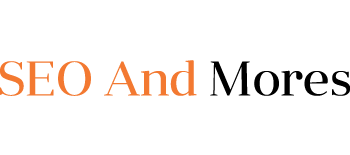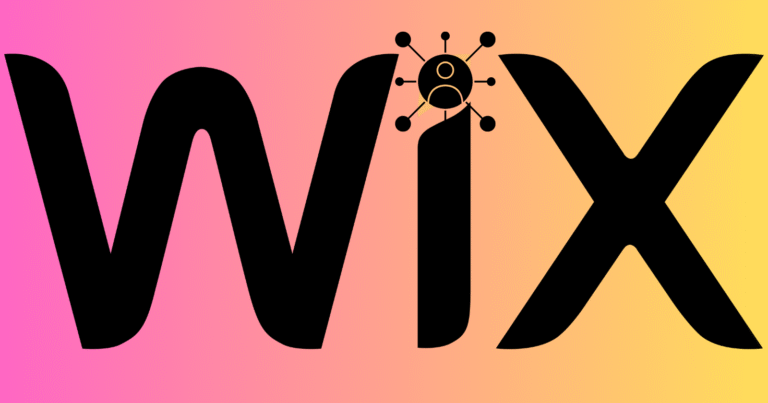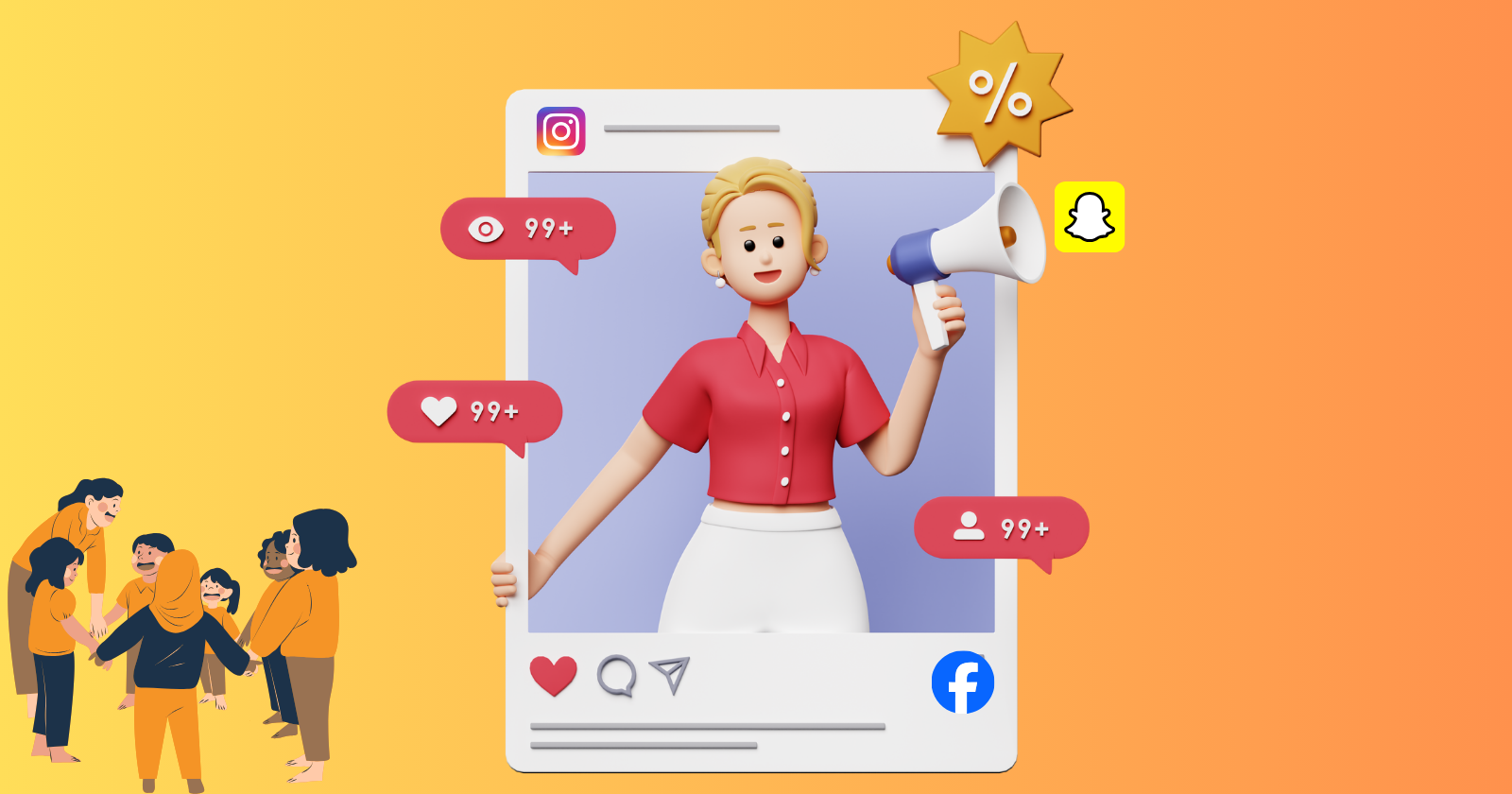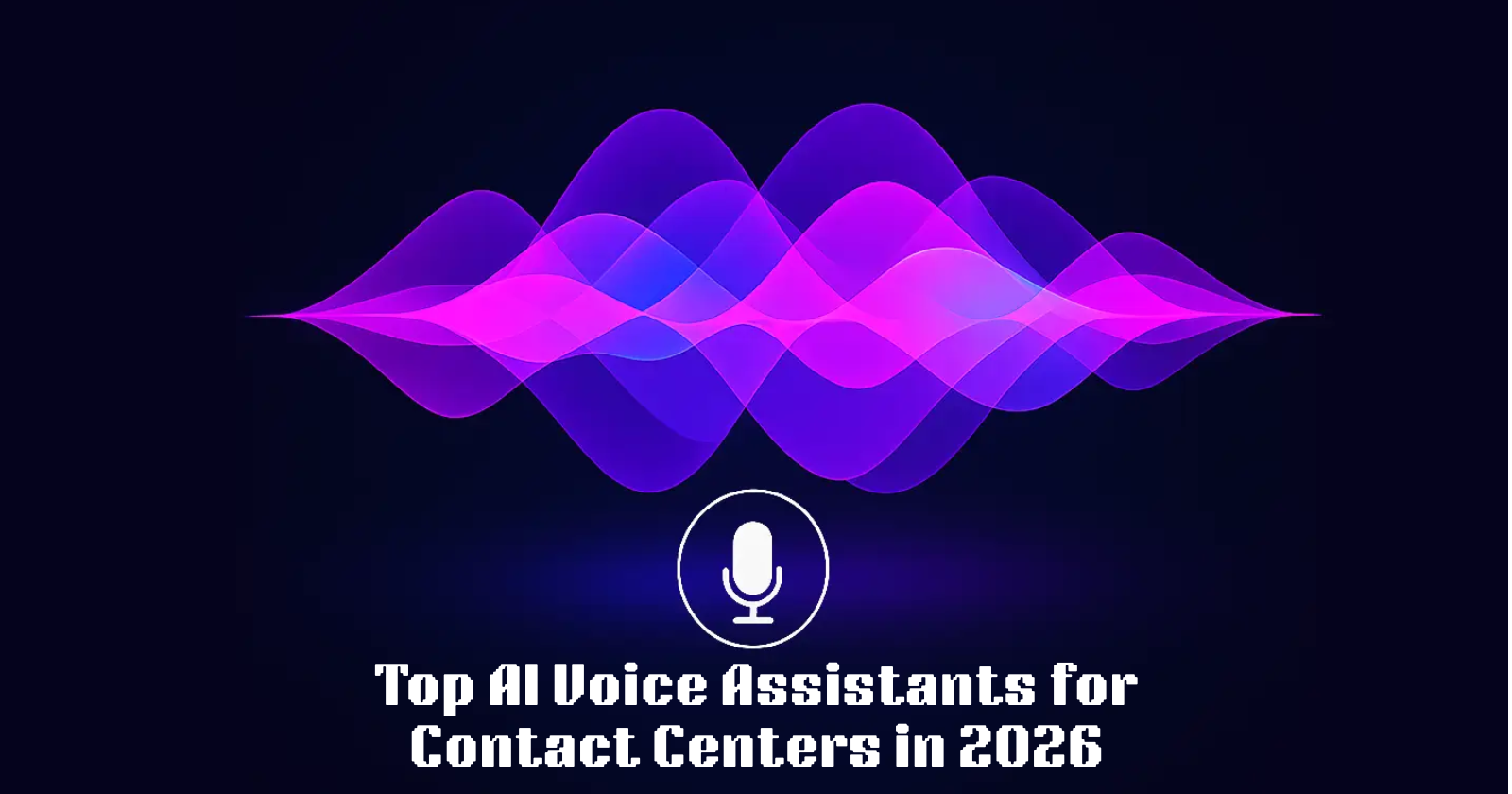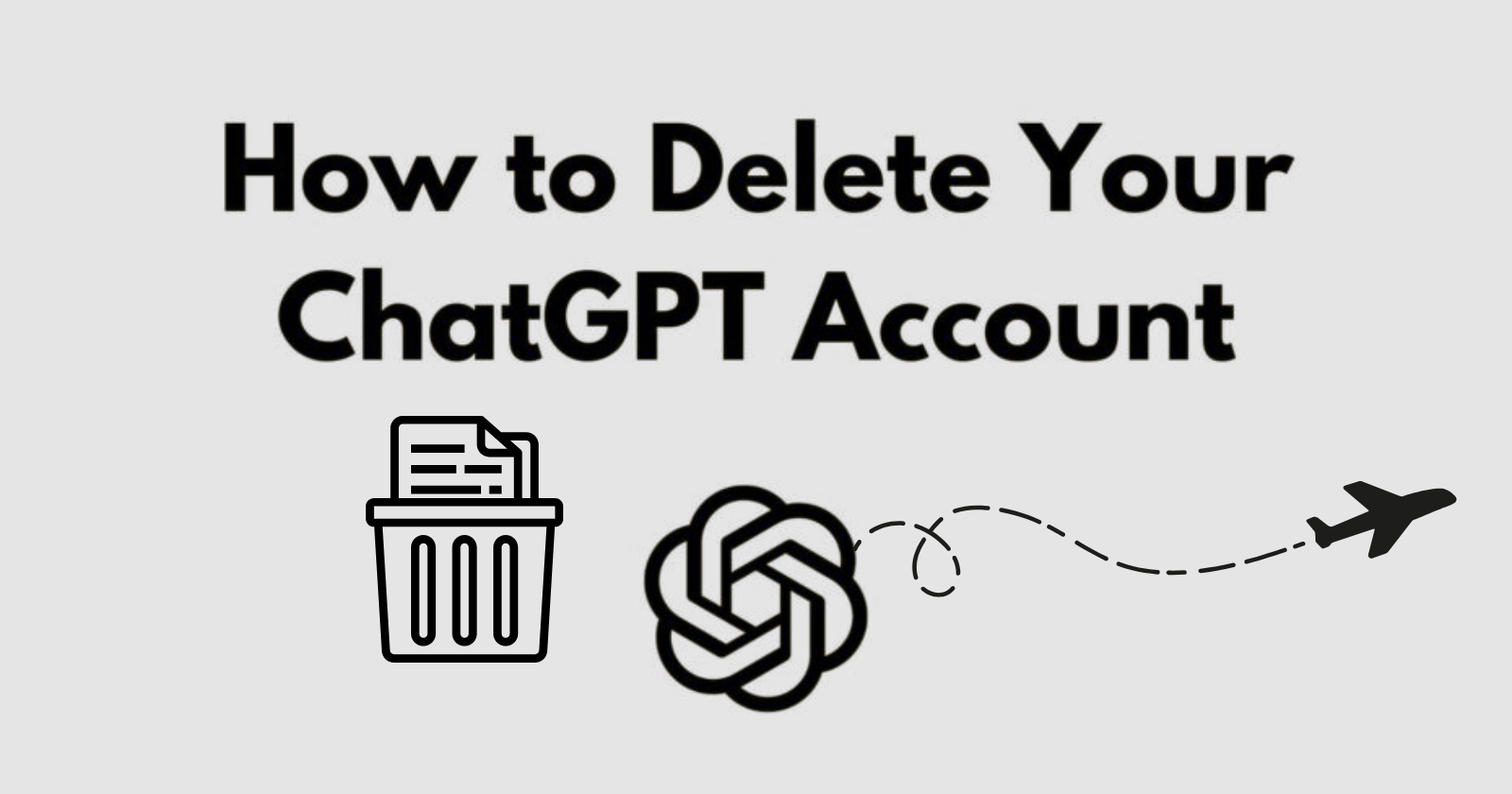In today’s digital world, social media is not optional—it’s essential. Whether you’re a blogger, small business owner, or digital marketer, adding your social media links to your website helps visitors stay connected with your brand across platforms. If you’re using Wix to build your website, you’re in luck. It’s user-friendly and offers simple tools to integrate your social media.
In this blog, you’ll learn how to add social media links in Wix, including best practices for design and user experience.
Why Add Social Media Links to Your Website?
Before jumping into the how-to, let’s understand why this is important:
- Increase brand visibility across platforms
- Build trust with your visitors
- Boost engagement and followers
- Make it easier for users to share your content
- Improve SEO and online credibility
Social media links are small, but they make a big difference in keeping your brand connected and accessible.
Where Should You Add Social Media Links in Wix?
Wix allows you to add social media buttons in multiple places:
- Header or footer (visible on every page)
- Contact/About page
- Sidebars or pop-ups
- Blog posts and portfolio items
Adding your links to the header or footer is most effective, as they stay consistent across your entire site.
Step-by-Step: How to Add Social Media Links in Wix
Let’s walk through the process:
Step 1: Log in to Wix and Enter the Editor
- Visit wix.com and log in to your account.
- Click on “Edit Site” for the site where you want to add social media links.
Step 2: Add Social Icons
- On the left-hand toolbar, click on the “Add Elements” (+ icon).
- Scroll down to “Social” and choose “Social Bar” or individual social icons.
- Drag the Social Bar onto your page—commonly placed in the footer or header.
Step 3: Customize Your Social Links
- Click on the social bar or individual icon, then choose “Set Social Links.”
- A pop-up will open showing default icons (Facebook, Instagram, etc.)
- Replace the default links with your own social media URLs.
For example:
- Facebook: https://facebook.com/yourpage
- Instagram: https://instagram.com/yourhandle
- LinkedIn: https://linkedin.com/in/yourprofile
Step 4: Add or Remove Social Icons
- Use the “Add Icon” button to include more platforms like Twitter, Pinterest, TikTok, YouTube, etc.
- Use the trash icon to remove platforms you don’t use.
Step 5: Customize the Design
- Click “Design” to customize the icon style.
- Choose between flat, colored, black & white, transparent, or even custom images.
- Resize and reposition them as needed for desktop and mobile versions.
Tip: Make sure they are large enough to be clickable on mobile devices, but not so large that they overwhelm your design.
Step 6: Save and Publish
- Once you’re happy with the design and links, click “Publish” in the top right corner.
- Your live site will now display clickable social media icons.
Pro Tips for Using Social Media Links on Wix
- Open in new tab: Always set social links to open in a new browser tab so users don’t leave your site.
- Mobile responsiveness: Check your icons in mobile view to ensure they display properly.
- Keep it minimal: Only add the platforms you actively use—clutter can confuse visitors.
- Consistency: Use the same color scheme and icon style that matches your website’s brand.
Can I Add a Social Feed to Wix?
Yes, and it’s a great way to keep your site dynamic!
You can integrate:
- Instagram feeds
- Facebook posts
- YouTube video embeds
To do this:
- Go to the App Market in the left menu
- Search for apps like “Instagram Feed” or “Facebook Feed”
- Add the app and follow the instructions to connect your social accounts
These live feeds update automatically and keep your homepage or blog looking fresh.
SEO Benefits of Social Media Links
While social links don’t directly improve rankings, they increase engagement and site visibility, which Google loves. Some indirect benefits include:
- Increased traffic from shared content
- Higher dwell time (time spent on site)
- More chances for backlinks when your content is shared
- A trust signal for search engines
Common Mistakes to Avoid
- Broken links: Always double-check your URLs.
- Outdated platforms: Remove links to platforms you no longer use.
- Too many icons: Stick to 3–5 platforms for a clean, user-friendly look.
- Not checking mobile layout: Icons that look good on desktop can overlap or disappear on mobile.
Final Thoughts
Adding social media links in Wix is a simple task that adds real value to your site. It builds trust, helps with user engagement, and strengthens your overall digital presence. Whether you’re a blogger, business owner, or freelancer, integrating social media correctly is essential for long-term growth.
Ready to grow your brand across the web? Set up your social links today and stay connected with your audience, wherever they are.